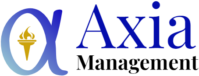EVM projects are now demanding a more robust data environment, as we are seeing a constant increase of data collection and availability across different industries. While more information is gathered, higher quality analyses can be provided with many advanced analytical tools that allow us to curate and explore new and more complex analysis from any operational or strategical project.
This guide will help you advance your projects with analytical tools set for you to visualize the project’s performance, drive quick insights, and create a healthier data strategy.
Part 1: Connecting Primavera P6 database to ODBC
Step 1: Make sure your ODBC drivers are up to date, and SQLite driver is installed correctly.
Link to SQLite3 ODBC Driver: http://www.ch-werner.de/sqliteodbc/
Step 2: Create a Primavera P6 database
Step 3: Connect your Primavera P6 database to the ODBC driver.
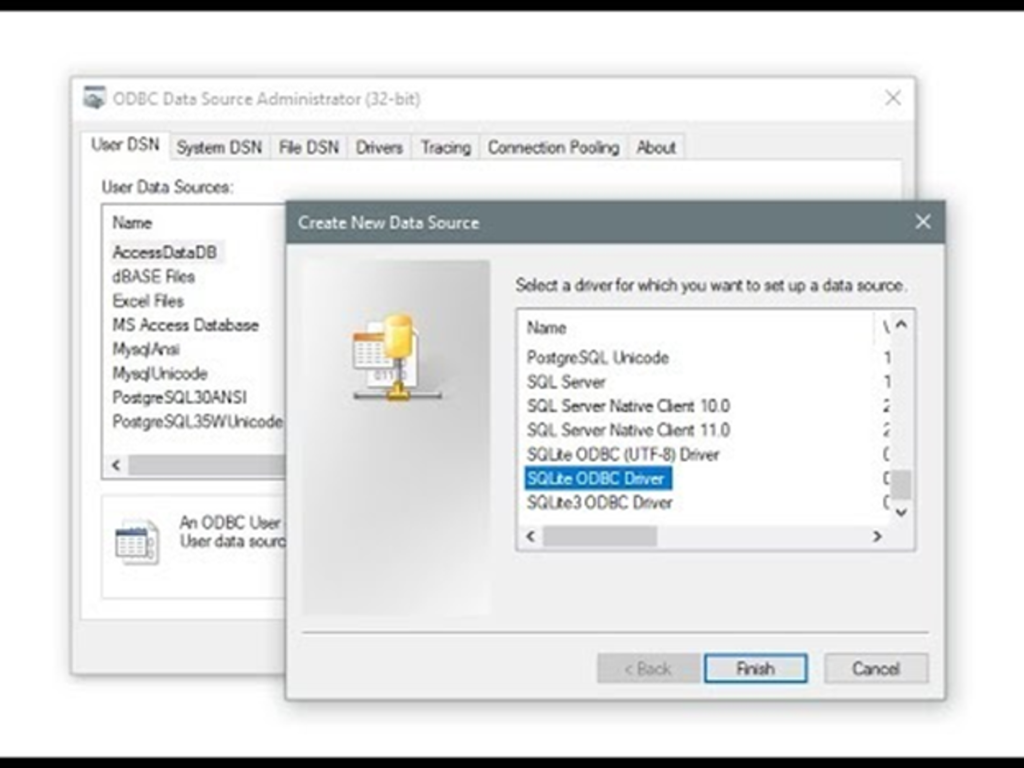
Click on Add… from then ODBC Data Source Administrator. Select SQLite ODBC Driver and click Finish.
In the SQLite ODBC DSN Configuration window, type the Data Source Name, and then select the location from the database created on Step 2. Then, click OK.
Part 2: Connecting Tableau to Primavera P6 database through ODBC
Now, let’s connect the P6 database into Tableau.
Step 1: Open Tableau and under the Connect panel click on More….
Step 2: Connect to ODBC using the DSN (Data Source Name) provided in the ODBC driver.
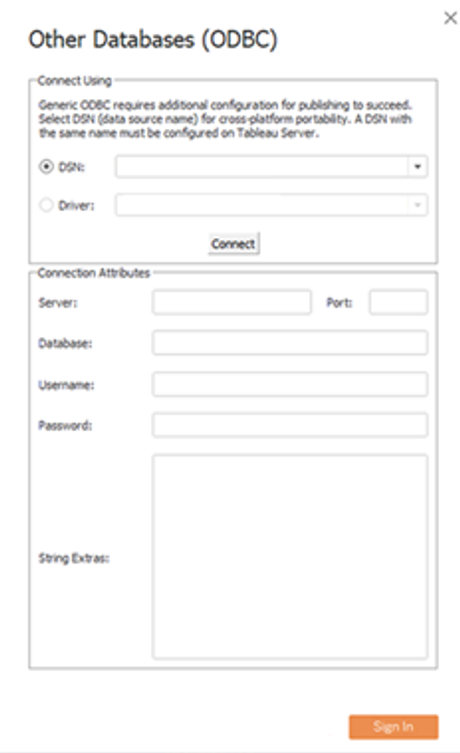
Step 3: Select the tables to import to Tableau In this case, we will be considering the following tables: PROJECT, PROJWBS, and TASK.